Detaillierte Anleitungen zur Benutzung finden Sie in der Bedienungsanleitung.
[. . . ] DW-Q73D2P-SA(GB)
2005. 8. 26 10:53 AM
`A
mac001
1200DPI 90LPI
HELP LINE ; 0870 100 2525
With queries, please quote the page number, reference number and model number.
DVD Recorder
DR-2100P
Instruction Manual
DW-Q73D2P-SA(GB)
2005. 8. 26 10:53 AM
`i
mac001
1200DPI 90LPI
Safety Instructions
INTRODUCTION Please keep the DVD Recorder's guarantee sheet and receipt in a safe place.
Precautions
· Read this booklet carefully. · Make sure the rating of your household electricity supply matches that shown on the back of your DVD Recorder. · Read this page and chapter `Setting up your DVD Recorder' to help you set up and adjust your product correctly. · Do not put the DVD Recorder in a hot or humid place. [. . . ] While `Init Setup` is selected, press [ENTER] to go to the initial setup page.
Preferences Video Audio Parental Ctrl ·Auto Settings
2 3 4
Use [oe/] to select `Preferences While `Preferences Settings`.
`.
Auto Clock Set VPS/PDC
Off Off
` is selected, press [] to select `Auto
oe
. . .
Choose
ENTER
OK
SETUP
Exit
Press []. The `Auto Settings` submenu is displayed.
Auto Clock Set
SETUP Auto Clock enables the DVD Recorder to set the clock automatically whenever it is in Standby mode (plugged in but powered off).
Auto Clock is only available for models with the VPS/PDC function. Some broadcasting stations may send the time and date along with the VPS/PDC data. The video will automatically use this time and date during the initial setting up procedure during normal use, and every time you switch the video off at the mains. If you find that this time and date is incorrect you can remove this feature by following the steps below changing it to the OFF mode, you will then have to manually set the time and date, see above.
Preferences Video Audio Parental Ctrl Auto Settings
·Auto Clock Set VPS/PDC
On Off
oe
. . .
Choose
ENTER
OK
SETUP
Exit
1 2
Use [. . . /] to select 'Auto Clock Set' and press [ENTER]. Use [. . . /] to change the 'Auto Clock Set' status, and press [ENTER] to confirm.
VPS/PDC
VPS/PDC is a service provided by some stations to enable you to perform timer recordings precisely even if the broadcaster delays the start time of the programme slightly. The time you enter is the VPS/PDC time so this must be correct. Not all stations offer VPS/PDC, in which case the player will start at the time you enter and not the actual start time of the programme. If you wish to start recording at a specific time without it being adjusted by the VPS/PDC system in the event of a delay, switch VPS/PDC off otherwise the player will not record. Follow the same procedure as `Auto Clock Set' to set the `VPS/PDC' status.
· "VPS/PDC" and "Auto Clock Set" are not provided for some countries.
Preferences Video Audio Parental Ctrl Auto Settings
Auto Clock Set ·VPS/PDC
On Off
oe
. . .
Choose
ENTER
OK
SETUP
Exit
27
DW-Q73D2P-SA(GB)
2005. 8. 26 10:53 AM
` 28
mac001
1200DPI 90LPI
Initial Setup
System Information
System Information helps service personnel identify key firmware information about your DVD Recorder in case service is required.
System Info Version WP3000000FQ-050813 Loader Version AA003 A100 Micom Software 1. 0. 6 DivX (R) VIdeo On Demand Your registration code is : - - - - - - - to learn more visit www. divx. com/vod
oe
. . .
Choose
ENTER
OK
SETUP
Exit
Restore Defaults
If you wish, you can reset the DVD Recorder to its original factory settings.
1 2 3 4
Press [SETUP]. Use [oe/] to select `Restore Defaults Press [ENTER]. Use the [. . . oe ] buttons to select `OK` and press [ENTER]. `.
Restore Defaults · Default Reset
oe
. . .
Choose
ENTER
OK
SETUP
Exit
· Some options cannot be reset, including Parental Controls, Password, and Country Code. · After Restoring Defaults the unit reboots automatically and the Installation menu appears. You must set the country, language, channel, and clock settings again.
28
DW-Q73D2P-SA(GB)
2005. 8. 26 10:53 AM
` 29
mac001
1200DPI 90LPI
On-Screen Display Overview
The On-Screen Display provides feedback on the status of the DVD Recorder and/or the currently loaded disc. To access the On-Screen Display (or OSD), press the [DISPLAY] button.
Displaying DVD Information
During disc playback, press [DISPLAY] to show information about the current disc.
Changing menu options in display menu 1 2 3
·
Press [DISPLAY] during playback. The on-screen display appears on the TV screen. Use [oe] to select the desired icon on the on-screen display. Press [ENTER] to confirm.
SETUP
Displaying icons on DVD disc
02/17
Title : Shows the current title number and total number of titles, and skips to the desired title number. Chapter : Shows the current chapter number and total number of chapters, and skips to the desired chapter number. Time Elapsed : Shows the elapsed playing time, and skips to the desired time. Audio : Shows the current audio soundtrack language, encoding method, and channel number, and changes the setting; AC3 5. 1 CH English or AC3 2 CH English Subtitle : Shows the current subtitle language, and changes the setting; Off, English, French or
001/002
0:00:26
Off
Spanish
Off
Repeat : Shows the current repeat mode, and changes the setting; Chapter, Title, All or Off A-B Repeat : Shows the current A-B repeat mode, and changes the setting; A-, A-B or Off Random Repeat : Shows the current random repeat mode, and changes the setting; On or Off OSD Language : Shows the current OSD language, and changes the setting
Off
Off
1
29
DW-Q73D2P-SA(GB)
2005. 8. 26 10:53 AM
` 30
mac001
1200DPI 90LPI
On-Screen Display Overview
·
Displaying icons on CDDA disc Track : Shows the current track number and total number of tracks, and skips to the desired
01/16
track number.
0:00:41
Time Elapsed : Shows the elapsed playing time, and skips to the desired time. [. . . ] When condensation has occurred, wait a few hours for the DVD Recorder to dry before using it.
54
DW-Q73D2P-SA(GB)
2005. 8. 26 10:53 AM
` 55
mac001
1200DPI 90LPI
Technical Specifications
General
Power requirements Power consumption Dimensions (approx. ) Mass (approx. ) Operating temperature Operating humidity Signal system AC 100~240V, 50/60 Hz Maximum 23W (Stand-by : 4W) 420*50*319 mm (w*h*d) Net : 3. 27kg, Gross : 4. 17kg 5°C to 35°C 5% to 90% PAL
Recording
Recording formats Recordable discs Recordable time DVD Video Recording, DVD-VIDEO DVD+R, DVD+RW, DVD-R, DVD-RW Approx 1 Hour (HQ mode), 2 Hours (SP mode), 4 Hours (EP mode), 8 Hours (SEP mode) Sampling frequency : 27MHz, Compression format : MPEG 2 Sampling frequency : 48kHz, Compression format : MPEG1 Layer2
Video recording format Audio recording format
DVD Specifications
Laser system Frequency response Signal-to-noise ratio Dynamic range Semiconductor laser, wavelength 650 nm DVD (PCM 48 kHz): 8 Hz to 22 kHz, CD: 8 Hz to 20 kHz More than 90 dB Harmonic distortion Less than 0. 06% More than 90 dB
Inputs
ANTENNA IN VIDEO IN AUDIO IN DV IN U/V-mixed; 75 unbalanced 1. 0 Vp-p, unbalanced -8. 8 dBm 4 pin (i. LINK/IEEE 1394)
Outputs
VIDEO OUT S-VIDEO OUT (Y) COMPONENT VIDEO OUT (Progressive Scan) AUDIO OUT 1. 0 Vp-p, unbalanced 1. 0Vp-p, 75 unbalanced, Mini DIN 4-pin x 1, C : 0. 286Vp-p, 75 (Y) 1. 0 V (p-p), 75 , negative sync, RCA jack (Y) x 1 (Pb)/(Pr) 0. 7 V (p-p), 75 , RCA jack (Pb, Pr) x 1 Digital audio : coaxial Analog audio : 2. 0Vrms
Accessories
Scart cable . . . . . . . . . . . . . . . . . . . . . . . . . . . . . . . . . . . . . . . . . . . . . . 1 RF Coaxial Cable . . . . . . . . . . . . . . . . . . . . . . . . . . . . . . . . . . . . . 1 Remote control . . . . . . . . . . . . . . . . . . . . . . . . . . . . . . . . . . . . . . . 1 Batteries . . . . . . . . . . . . . . . . . . . . . . . . . . . . . . . . . . . . . . . . . . . . . . . . . [. . . ]

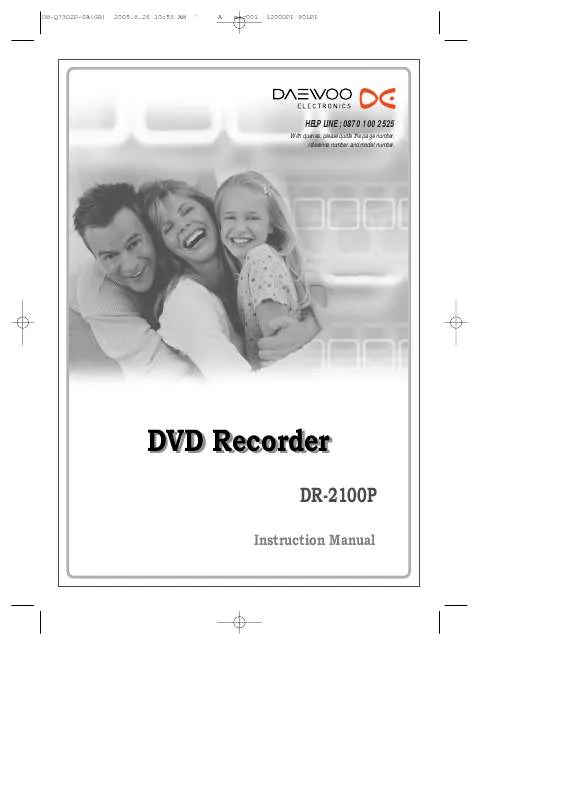
 DAEWOO DR-2100P (3089 ko)
DAEWOO DR-2100P (3089 ko)
